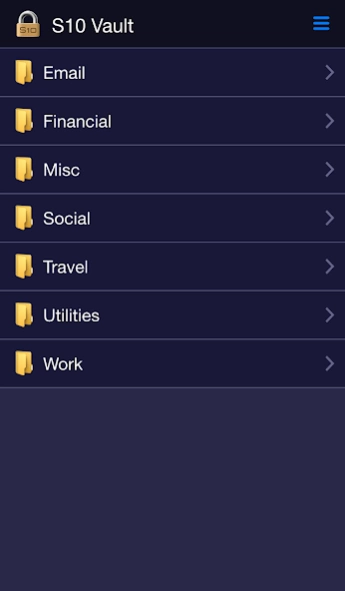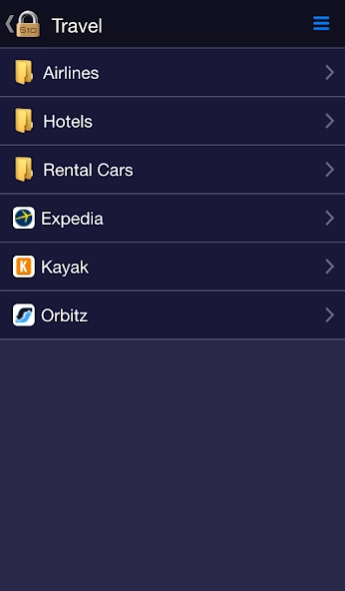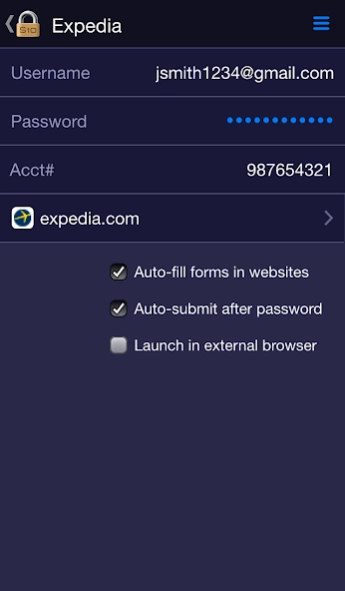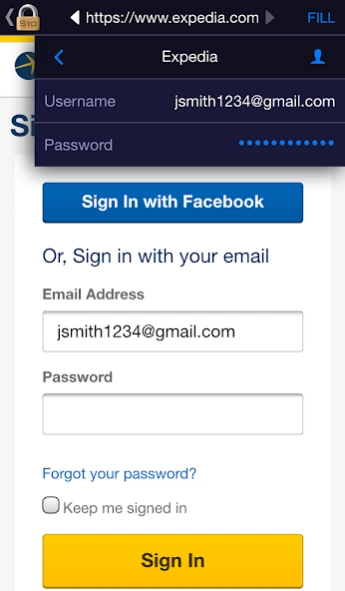S10 Vault 2.9
Continue to app
Free Version
Publisher Description
S10 Vault - S10 Vault is a mobile companion app for the PC-based S10 Password Vault program.
If you use S10 Password Vault on your PC, you can use the free S10 Vault mobile companion app on your phone or tablet for convenient access to your data when you're away from the PC. It lets you log in automatically to websites and fill forms with ease.
License Agreement: http://s10soft.com/passwordvaultMobileEULA.htm
Setup: To use the app, you must first transfer your vault data from your PC onto your mobile device; either via online synchronization (by scanning a QR code displayed in the PC app) or via file transfer. See in-app instructions for details.
Login page: Open the vault with the same master password as in S10 Password Vault on your PC. To log out, use the menu icon at the top right.
Folder page: The app shows the content of one folder at a time (to minimize scrolling) and lets you drill into subfolders or accounts. To go back a level, use the device's back button or tap the back-arrow icon at the top left corner.
Account page: Shows the username, password, custom fields, and notes for the account. Password is by default masked - just tap the mask to reveal and tap again to hide. The account page also lets you launch the associated website(s).
Website page: By default, websites will launch in a private browser built into the S10 Vault app, with a header offering a "FILL" tool that lets you easily fill forms in websites. For example, in a typical Login form, first tap the username textbox on the web page, tap the FILL tool, then tap the username item in the dropdown menu. Next, repeat this process for the password textbox. S10 Vault will remember these mappings so that next time you launch the site it can auto-fill and auto-submit the form to log you in automatically. The FILL dropdown menu lets also lets you access your Personal Info, and even lets you switch to another account on the fly, which can be useful for example if you first log into a shopping website and then want to pay with a credit card which you have stored as another account.
Launch options:
- To prevent forms you have prevously filled via the FILL tool from being auto-filled when you launch the website, uncheck the option "Auto-fill forms in websites".
- To avoid auto-submitting the form, which normally happens after a password is filled (either via the FILL tool or via the auto-fill mechanism), uncheck the option "Auto-submit after password".
- To launch a website in your normal browser instead of the built-in one, check the option "Launch in external browser". Note that each field value in the account page can be copied to the clipboard (by tapping the item) and used later in a website or another app (by pressing and holding the targeted field, and then selecting Paste).
Synchronization: For those who have enabled the Synchronization feature in S10 Password Vault on the PC, the mobile app offers a Synchronize feature in the main menu at the top right. This makes it very easy to get your latest information onto the mobile device after you have added or changed accounts in S10 Password Vault on your PC.
Timeout: For security reasons, if you go to another app while logged in, and then return after 10 minutes or more, the app will time out and display the login page.
About S10 Vault
S10 Vault is a free app for Android published in the System Maintenance list of apps, part of System Utilities.
The company that develops S10 Vault is S10 Software. The latest version released by its developer is 2.9.
To install S10 Vault on your Android device, just click the green Continue To App button above to start the installation process. The app is listed on our website since 2023-08-19 and was downloaded 8 times. We have already checked if the download link is safe, however for your own protection we recommend that you scan the downloaded app with your antivirus. Your antivirus may detect the S10 Vault as malware as malware if the download link to com.s10soft.passwordvault is broken.
How to install S10 Vault on your Android device:
- Click on the Continue To App button on our website. This will redirect you to Google Play.
- Once the S10 Vault is shown in the Google Play listing of your Android device, you can start its download and installation. Tap on the Install button located below the search bar and to the right of the app icon.
- A pop-up window with the permissions required by S10 Vault will be shown. Click on Accept to continue the process.
- S10 Vault will be downloaded onto your device, displaying a progress. Once the download completes, the installation will start and you'll get a notification after the installation is finished.